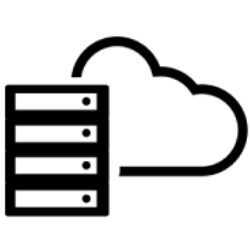When you first install your windows machine you will find that it it starts off fairly securely, however there are extra steps we suggest taking to improve upon this and stop unauthorized access to your machine.
Changing Your Password
This may seem trivial, however we strongly suggest that you change your password immediately after it is setup. Although the password is randomly generated it is sent in plain text to you, meaning that one minor breach of your emails could be disastrous. To change your password just follow these steps;
- Windows Server 2008 / 2012 / 2016 / 2019
- Login to your server over Remote Desktop
- Once logged in press the following keys on your keyboard; CTRL + ALT + END
- Now click Change a password (please make sure the new password is secure, and contains a good amount of random symbols and characters)
Windows Updates
Installing Updates
- Login to your server over Remote Desktop
- Once logged head to your Start Menu
- Now type in the following;
Windows Update
Now select Install Updates or Check for Updates
Once installation is complete, restart the server
Securing your Firewall
Securing your firewall is one of the best ways to keep your server safe and secure. By default the Firewall will be locked down, with only a few specific ports being open. We suggest that you DO NOT simply disable your firewall and instead add rules to open the ports you specifically require.
Opening specific ports is very simple, just follow these steps
- Login to your server over Remote Desktop
- Once logged head to your Start Menu
- Type in Firewall
- You will then be presented with the following screen
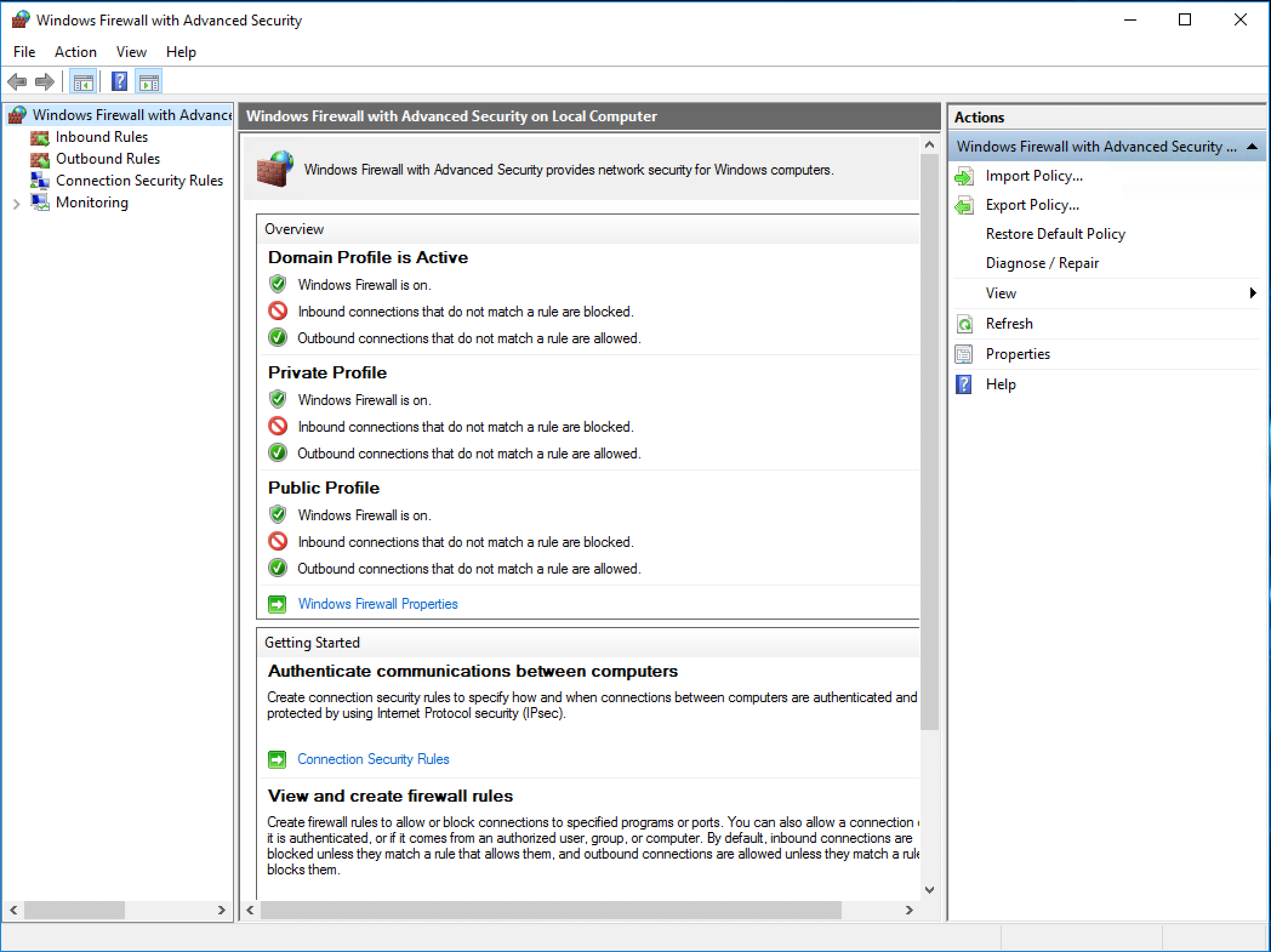
You can then select your inbound and outbound rules depending on your requirements, to do this select New Rule on the right of the screen
Now specify your type of rule, we suggest using the port rule
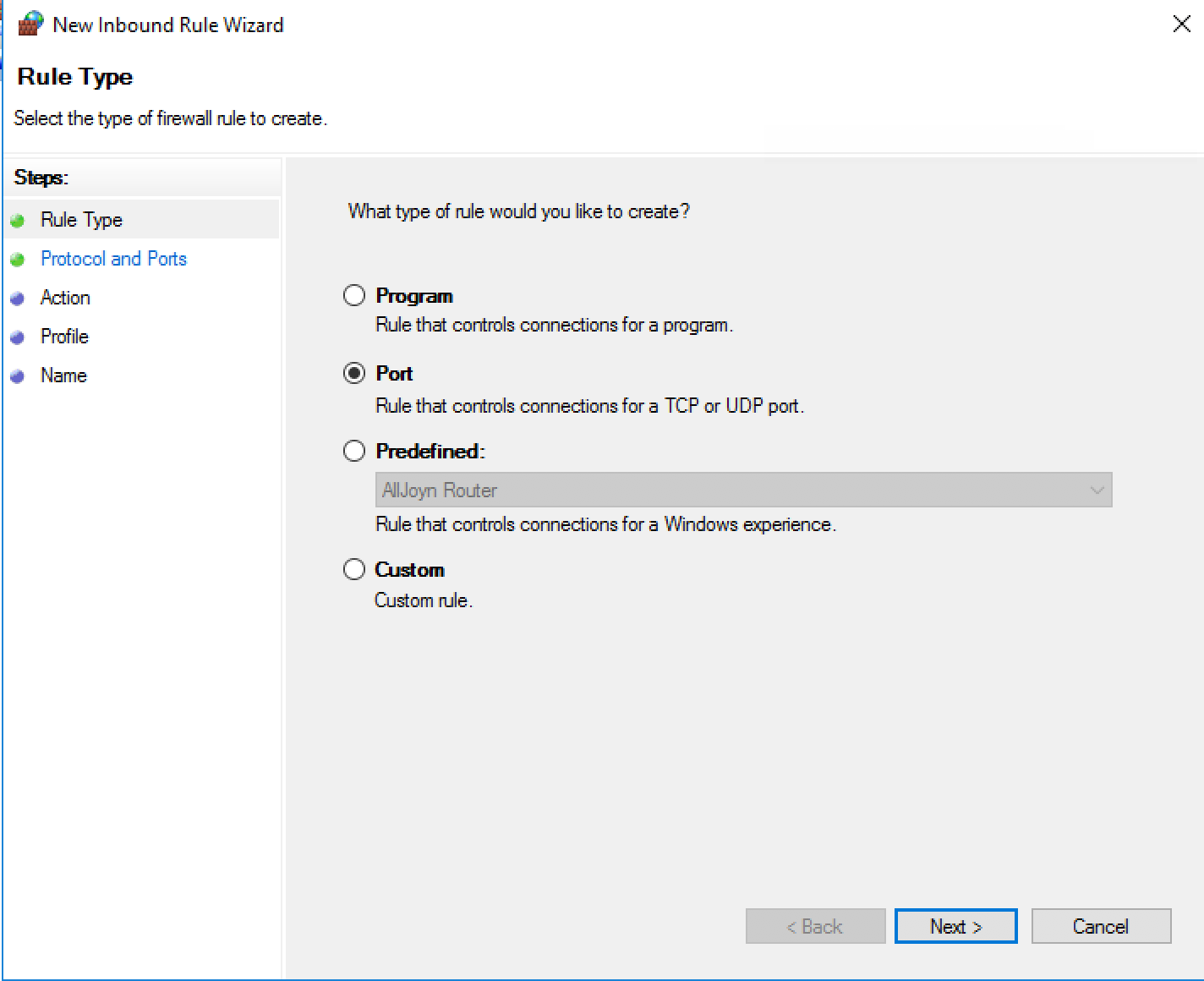
Follow the steps provided by the firewall wizard and make sure to only open the ports you require.